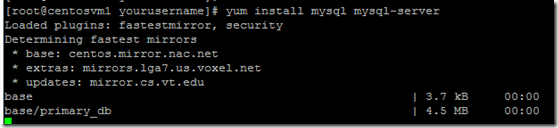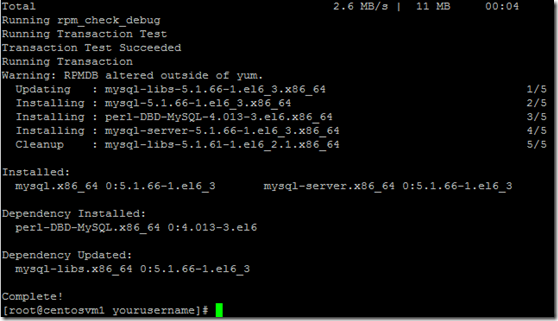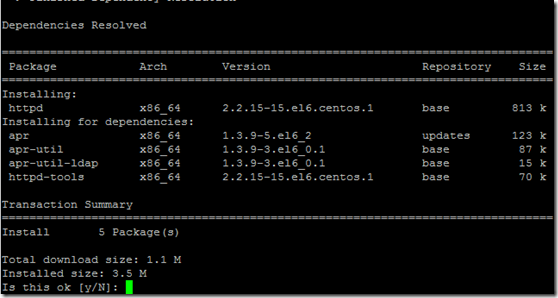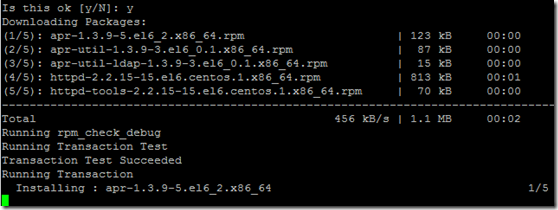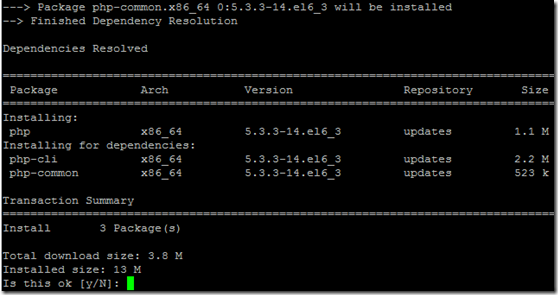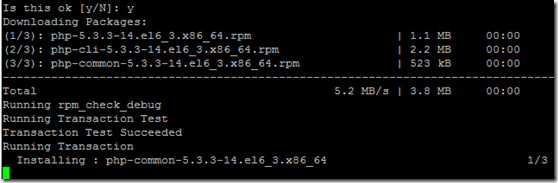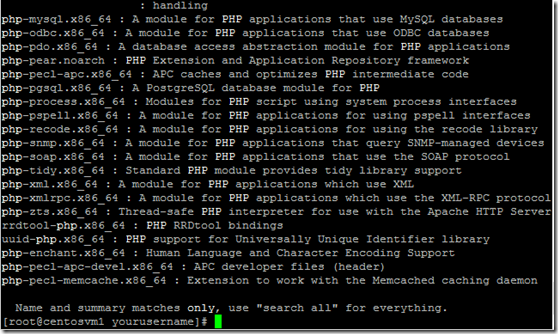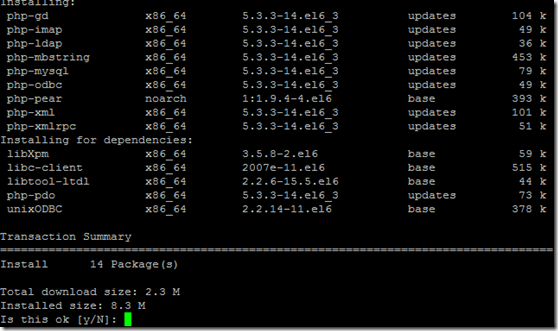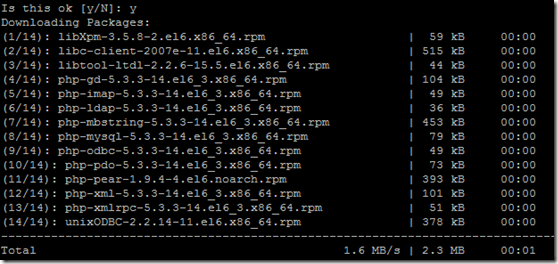1.安装MySQL5,首先我们应该先用下面的命令安装MySQL:
yum install mysql mysql-server
2.选择Y进行安装:
3.然后我们需要启动MySQL服务器,运行如下命令:
/etc/init.d/mysqld start
4. 为MySQL root帐户设置密码,运行如下命令:
mysql_secure_installation
会出现下面的一系列提示:
[root@centosvm1 yourusername] # mysql_secure_installation
NOTE: RUNNING ALL PARTS OF THIS SCRIPT IS RECOMMENDED FOR ALL MySQL
SERVERS IN PRODUCTION USE! PLEASE READ EACH STEP CAREFULLY!
In order to log into MySQL to secure it, well need the current
password for the root user. If youve just installed MySQL, and
you havent set the root password yet, the password will be blank,
so you should just press enter here.
Enter current password for root (enter for none):这里输入旧密码,由于旧密码为空直接回车即可
OK, successfully used password, moving on…
Setting the root password ensures that nobody can log into the MySQL
root user without the proper authorisation.
Set root password? [Y/n] 回车表示Y
New password: 输入您的新密码
Re-enter new password: 在此输入您的新密码
Password updated successfully!
Reloading privilege tables..
… Success!
By default, a MySQL installation has an anonymous user, allowing anyone
to log into MySQL without having to have a user account created for
them. This is intended only for testing, and to make the installation
go a bit smoother. You should remove them before moving into a
production environment.
Remove anonymous users? [Y/n] 回车表示Y
… Success!
Normally, root should only be allowed to connect from localhost. This
ensures that someone cannot guess at the root password from the network.
Disallow root login remotely? [Y/n] 回车表示Y
… Success!
By default, MySQL comes with a database named test that anyone can
access. This is also intended only for testing, and should be removed
before moving into a production environment.
Remove test database and access to it? [Y/n] 回车表示Y
– Dropping test database…
… Success!
– Removing privileges on test database…
… Success!
Reloading the privilege tables will ensure that all changes made so far
will take effect immediately.
Reload privilege tables now? [Y/n] 回车表示Y
… Success!
Cleaning up…
All done! If youve completed all of the above steps, your MySQL
installation should now be secure.
Thanks for using MySQL!
[root@centosvm1 yourusername] #
至此MySQL用户设置完成。
5. 安装Apache2,执行如下命令:
yum install httpd
6. 输入Y进行确认安装:
7. 执行如下命令启动Apache:
/etc/init.d/httpd start
Note: Apache的默认文档根目录是在CentOS上的/var/www/html 目录 ,配置文件是/etc/httpd/conf/httpd.conf。配置存储在的/etc/httpd/conf.d/目录。
8. 安装PHP 5,我们可以用下面的命令来安装PHP5
yum install php
9. 输入Y确认安装:
10. 安装完成后使用如下命令重启Apache:
/etc/init.d/httpd restart
11. 接下来我们要在/var/www/html中创建一个Info.php页面来测试PHP环境是否正常,运行如下命令:
nano /var/www/html/info.php
12. 进入编辑状态后输入以下内容:
<?php phpinfo(); ?>
12. 让PHP 5获得MySOL的支持,运行如下命令:
yum search php
13. 再运行如下命令安装必要组件:
yum install php-mysql php-gd php-imap php-ldap php-mbstring php-odbc php-pear php-xml php-xmlrpc
14. 输入Y进行安装:
15. 运行如下命令重新启动Apache:
/etc/init.d/httpd restart
16. 访问http://xxxx/info.php,并查看MySQL模块支持。
一条命令安装:
yum -y install mysql mysql-server httpd php php-mysql php-gd php-imap php-ldap php-mbstring php-odbc php-pear php-xml php-xmlrpc php-mcrypt libjpeg*